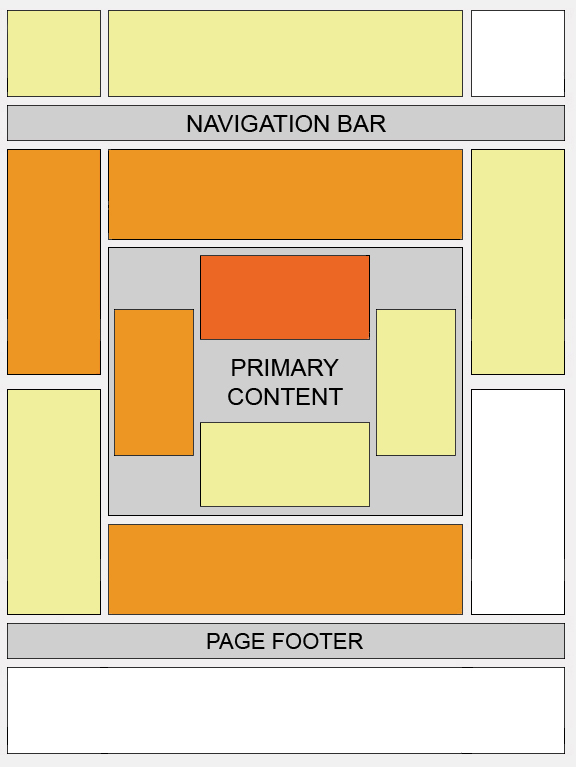How to creat a table for your blogger there is i just show you an example, A table with a header and 5 columns,5 row you can change your table color itself and also decrease and increase column and row as per your choice.the table will look like.
| Table Header | Table Header | Table Header | Table Header | Table Header |
|---|---|---|---|---|
| Table Cell | Table Cell | Table Cell | Table Cell | Table Cell |
| Table Cell | Table Cell | Table Cell | Table Cell | Table Cell |
| Table Cell | Table Cell | Table Cell | Table Cell | Table Cell |
| Table Cell | Table Cell | Table Cell | Table Cell | Table Cell |
| Table Cell | Table Cell | Table Cell | Table Cell | Table Cell |
Log in to your blogger
Click on new post
In your right side click on the Edit HTML tab.
You copy the below code and paste the code inside your post.
<style type="text/css">.nobrtable br { display: none }</style>
<div class="nobrtable">
<table border="2" bordercolor="#3366cc" cellpadding="3" cellspacing="3" style="background-color: white;"><tbody>
<tr style="background-color: #3366cc; color: white; padding-bottom: 4px; padding-top: 5px;"> <th>Table Header</th>
<th>Table Header</th>
<th>Table Header</th>
<th>Table Header</th>
<th>Table Header</th>
</tr>
<tr>
<td>Table Cell</td>
<td>Table Cell</td>
<td>Table Cell</td>
<td>Table Cell</td>
<td>Table Cell</td>
</tr>
<tr>
<td>Table Cell</td>
<td>Table Cell</td>
<td>Table Cell</td>
<td>Table Cell</td>
<td>Table Cell</td>
</tr>
<tr>
<td>Table Cell</td>
<td>Table Cell</td>
<td>Table Cell</td>
<td>Table Cell</td>
<td>Table Cell</td>
</tr>
<tr>
<td>Table Cell</td>
<td>Table Cell</td>
<td>Table Cell</td>
<td>Table Cell</td>
<td>Table Cell</td>
</tr>
<tr>
<td>Table Cell</td>
<td>Table Cell</td>
<td>Table Cell</td>
<td>Table Cell</td>
<td>Table Cell</td>
</tr>
</tbody></table>
</div>
</div>
</div>
Change your table color and inside text color make chage these below code as per your choice.
<table border="2" bordercolor="#3366cc" cellpadding="3" cellspacing="3" style="background-color: white;"><tbody>
<tr style="background-color: #3366cc; color: white; padding-bottom: 4px; padding-top: 5px;">