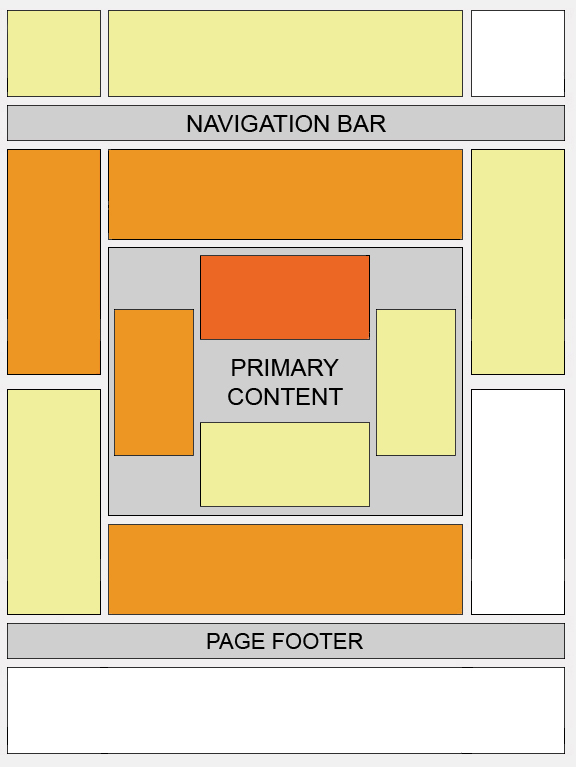Tips 1 Adsense For Search
Tips 1 Adsense For Search
Always select the setting to open Google Adsense search box results in a new browser window, so you won't lose your visitors.
Tip 2: keywords for your content
You can find many free keyword analyzer tools in internet searching the word "free keyword analyzer". serving ads on a web page, check its keyword density.
Tip 3: content rich websites
This means that content-rich websites of a popular topic should attract a large amount of ads.
Tip 4: Choose the right AdSense format
three AdSense formats are :
336x280 large rectangle
300x250 medium rectangle
160x600 wide skyscraper
successful format is the 728x15 horizontal ad links
Tip 5: Position tips
Place the AdSense ads in a prominent place around the top/left part of your page or under your headlines.
For short articles, CTR is best when ads are placed just above the content.
For long articles, CTR will improve if you place ads somewhere in middle of the content or just where the article ends.
Use Text Ads instead of Image Ads as users get more options and the payout is often higher.
Important:Don't places images next to Google ads as that will invite a permanent ban to your AdSense account.
Tip 6: Never do with adsense
Don't click on your ads yourself
Don't insist others to click on your Google ads
Don't manually change AdSense code
Don't place Google ads on sites that include prohibited content
Don't employ cloaking, hidden text or farm links
Don't use AdSense ads on the same page with similar ads Like Adword
And also don't refresh your site excessively.
Tip 7: Google ads should be visible
Make sure your text ads are visible well to the surfers in all screen formats.
Tip 8:Never Change the Google Adsense HTML code
If have trouble embedding AdSense code in your Blogger template
Tip 9: Block Low Paying Adsense Ads
Block low paying advertisers with Filters
Tip 10: Don't place ads in pop-up windows
remember to not to do it.
Tips 11: Follow Adsense Programme Polices
You will always earn more monet from Adsense if you do it.follow the rules mentioned in Adsense policies with loyalty.
Tip 12: Use AdSense channels
You can categorize the content of your website into channels and then track your performance. This way you can experiment with different types of ads and see which is the best.
Tip 13: Adsense Color tips
During the creating your Google AdSense ads it is recommended to use the color scheme and style of your website so that the ads blend in well.Google Ads with no background color and no borders will always perform better. Make the border color and background color same as your website background color.
Tip 14: Find Best keywords for your content
Before serving ads on a web page, check its keyword density. You can find many free keyword analyzer tools in internet searching the word "free keyword analyzer".
Tip 4: Write a new page and post every day an article
This is very important. The more content you have, the more visitors you will get. Put an Adsense unit on each and every content page of your site.